How to Manage Profiles
In your profile, you have the option to add contact information, interests, biography, your curriculum vitae, and custom profile pages, social media links and external links for more information about your research and background.
Faculty, Researcher, and Graduate Student View
Finding Your Profile
Log into the Web Editor using your UT login credentials.
You will be automatically directed to your Dashboard. You should see a section for your profile like that below. Click on the Blue Eye icon to edit your profile.

This caption describes the image above.
Login Problems?
First, check that you have a profile in your department's website. If not, contact your department web administrator. Second, check that you appear in the UT Directory, a requirement for Web Editor login. If not, use the UT Registrar's Restrict My Info tool to relax restrictions. Note that changes to your directory information may take a day to appear.
Still can't log in? Please call 512-471-5000 or email cola-web-support@utlists.utexas.edu.
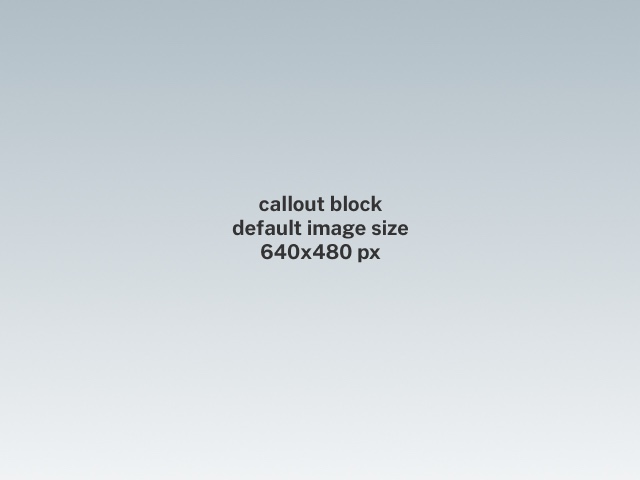
Photo Credit.
Login Problems? First, check that you have a profile in your department's website. If not, contact your department web administrator. Second, check that you appear in the UT Directory, a requirement for Web Editor login. If not, use the UT Registrar's Restrict My Info tool to relax restrictions. Note that changes to your directory information may take a day to appear.
Still can't log in? Please call 512-471-5000 or email cola-web-support@utlists.utexas.edu.
Editing Your Profile
Once you are on the edit page, you can navigate through the tabs on the top (Courses, External Links, etc.) and update whatever elements you would like to include in your public profile. Don't forget to click the blue "Save" button at the bottom of the page.
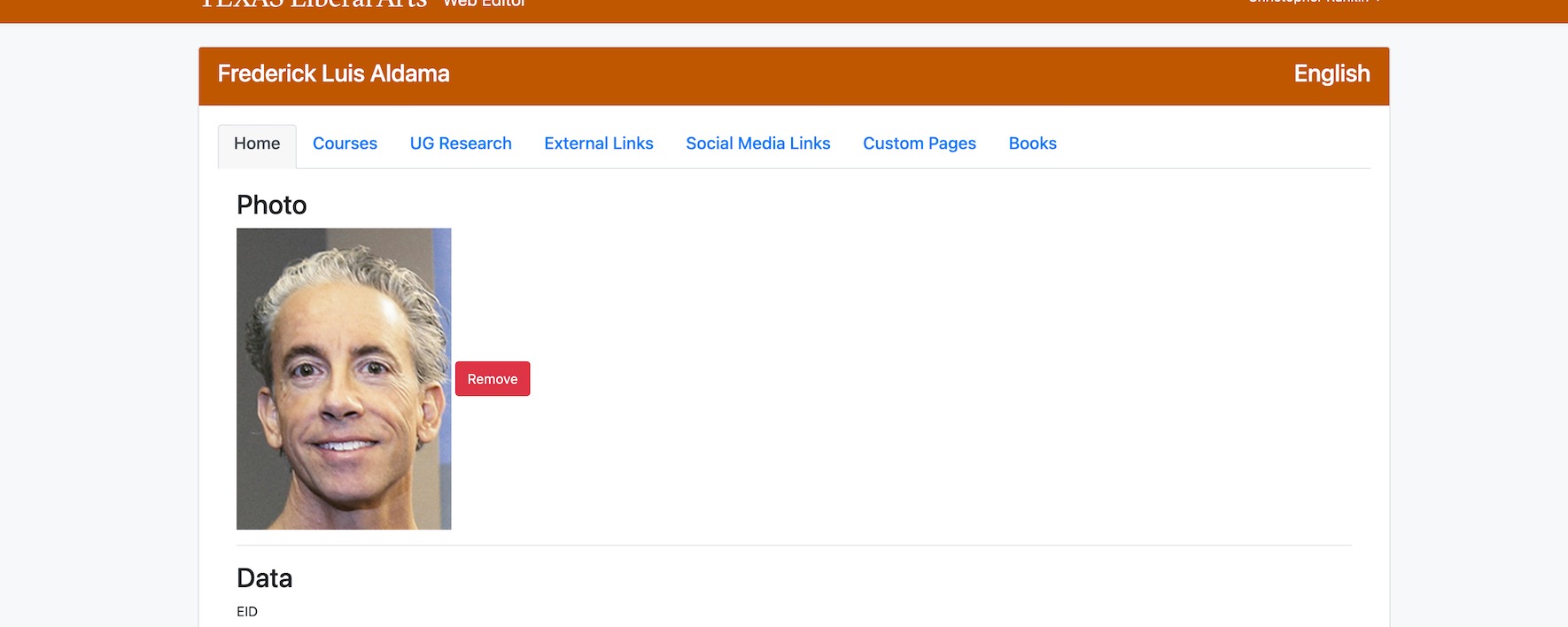
Edit Headline Text
Edit Subhead Text
Photo Credit.

This caption describes the image above.
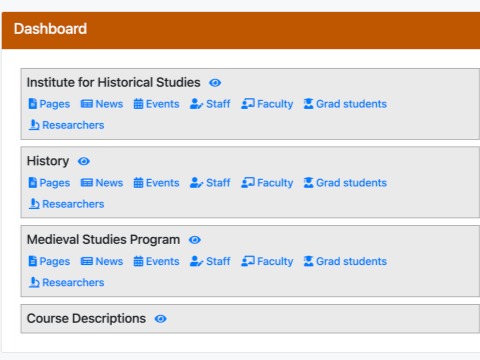
This caption describes the image above.
Staff View
If you are editing profiles as a Staff member, you will see the option to edit staff, faculty, and grad students profiles respectively.
Editing Staff Profiles
For staff profiles, edit or update the contact information and biography and click the blue "Save Data" button. To upload a new profile image, use the photo upload tool and click the blue "Save Photo" button.
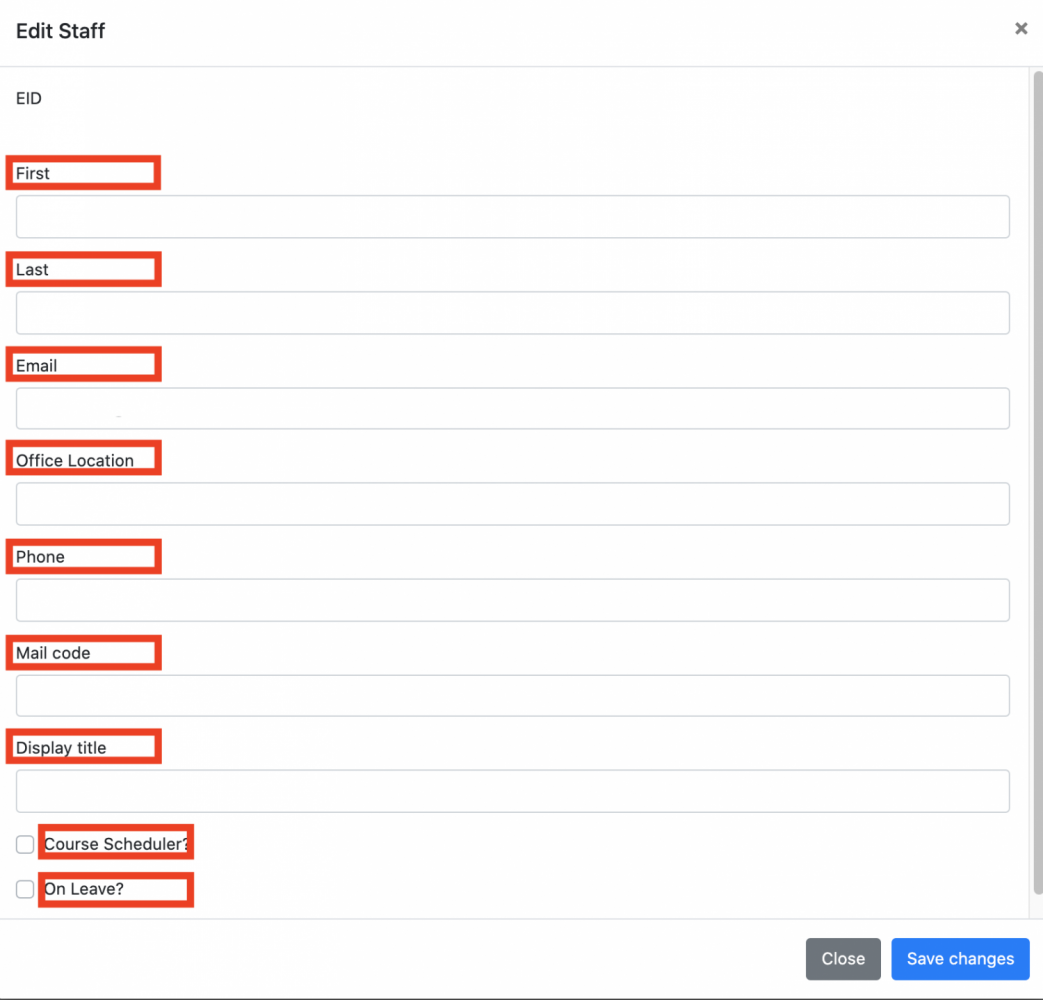
This caption describes the image above.
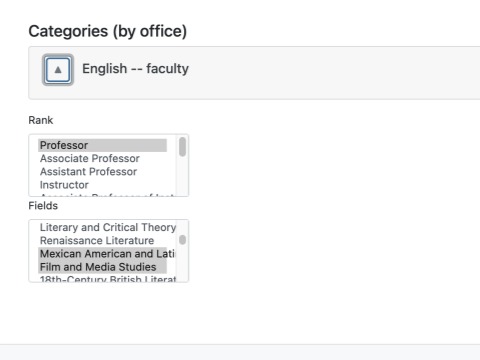
This caption describes the image above.
Editing Profiles for Faculty, Researchers, and Graduate Students
Under the home tab, you are able to edit contact and biographical information. Click the "Save Data" button to keep any updates or edits.
In the "Categories (by office)" section you can pick one or more categories for the profile. These categories are used for filtering and sorting profile lists on the website. The categories can be edited in the unit's main information page.
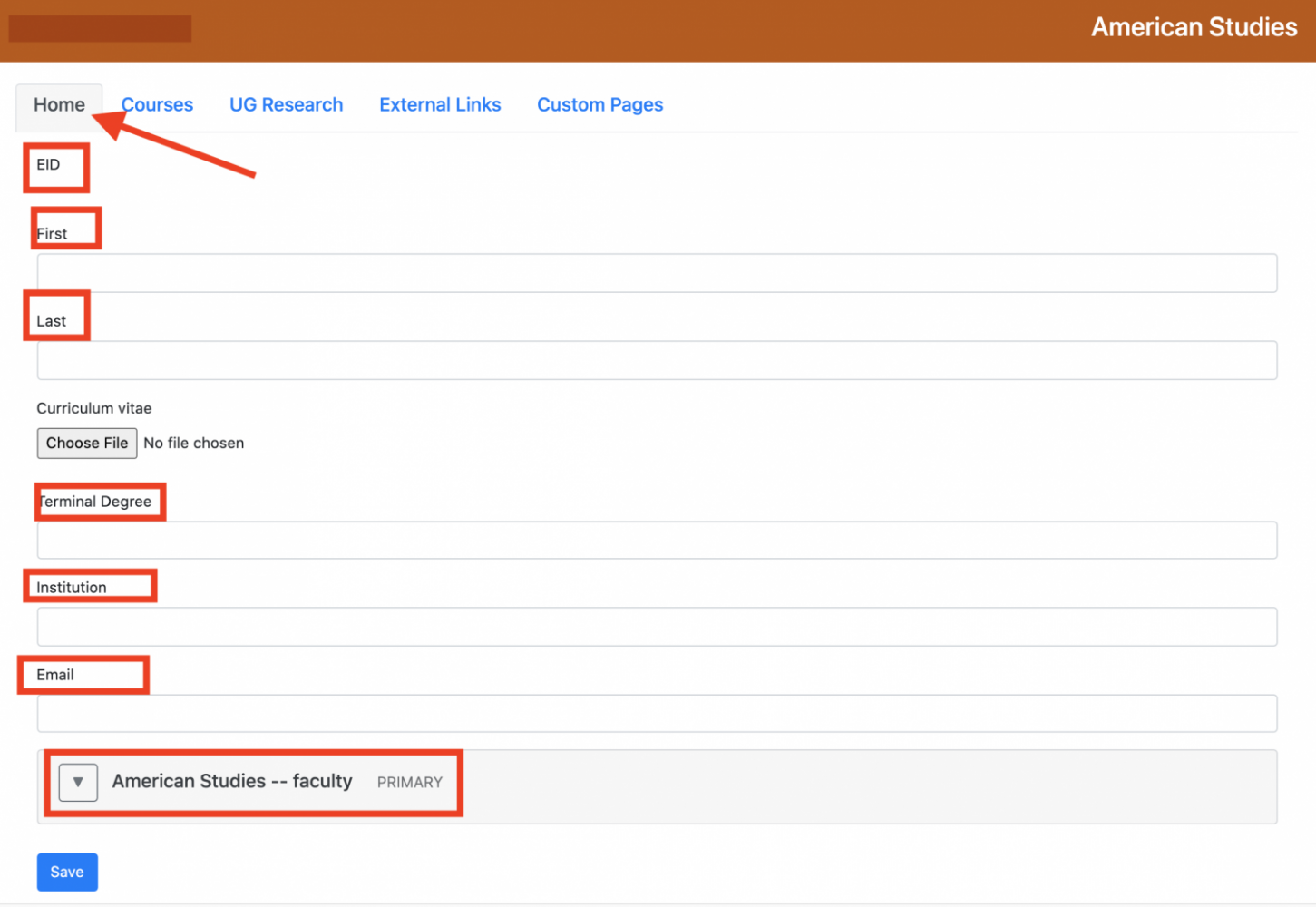
This caption describes the image above.

This caption describes the image above.
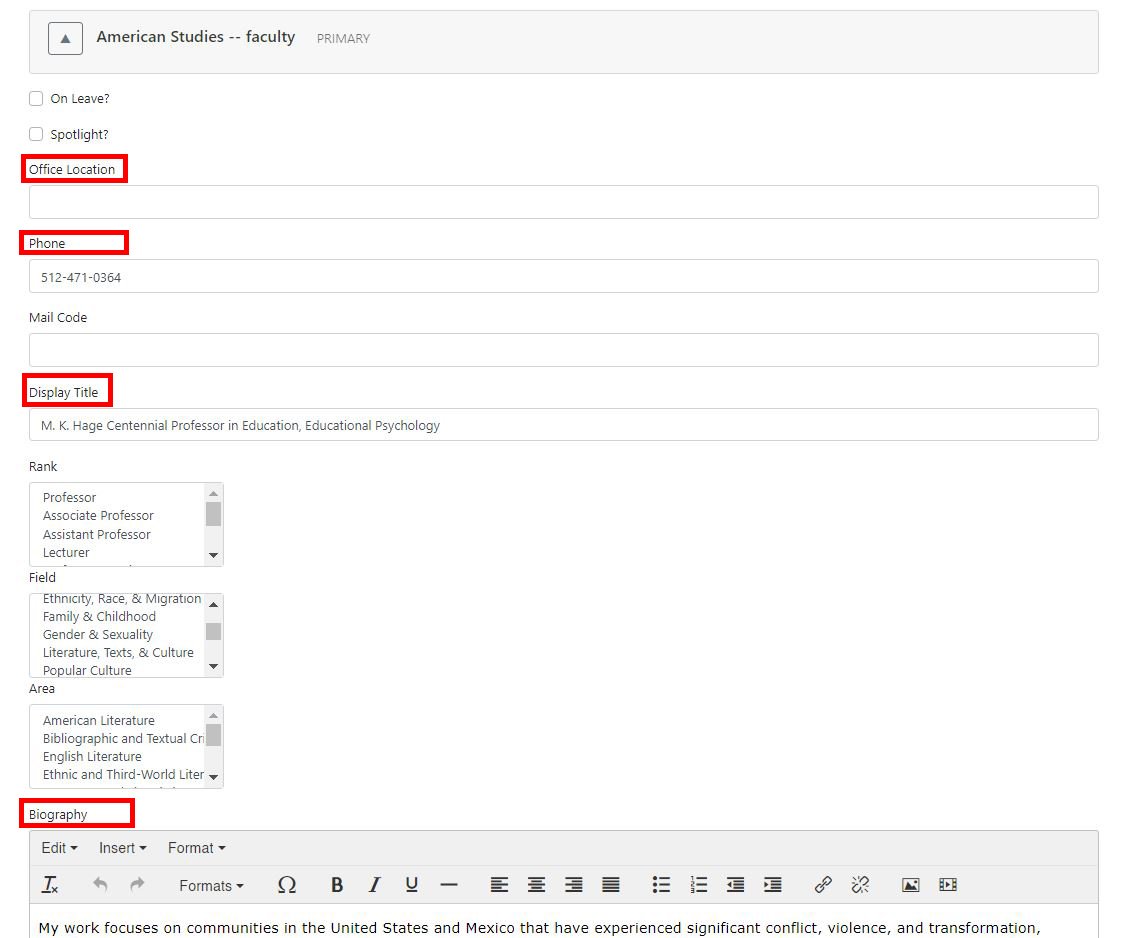
This caption describes the image above.
Under the "courses" tab when you click "add" or "edit" you can place content for any courses they will be teaching. Such as the title of the course, semester, meeting time, and a description.
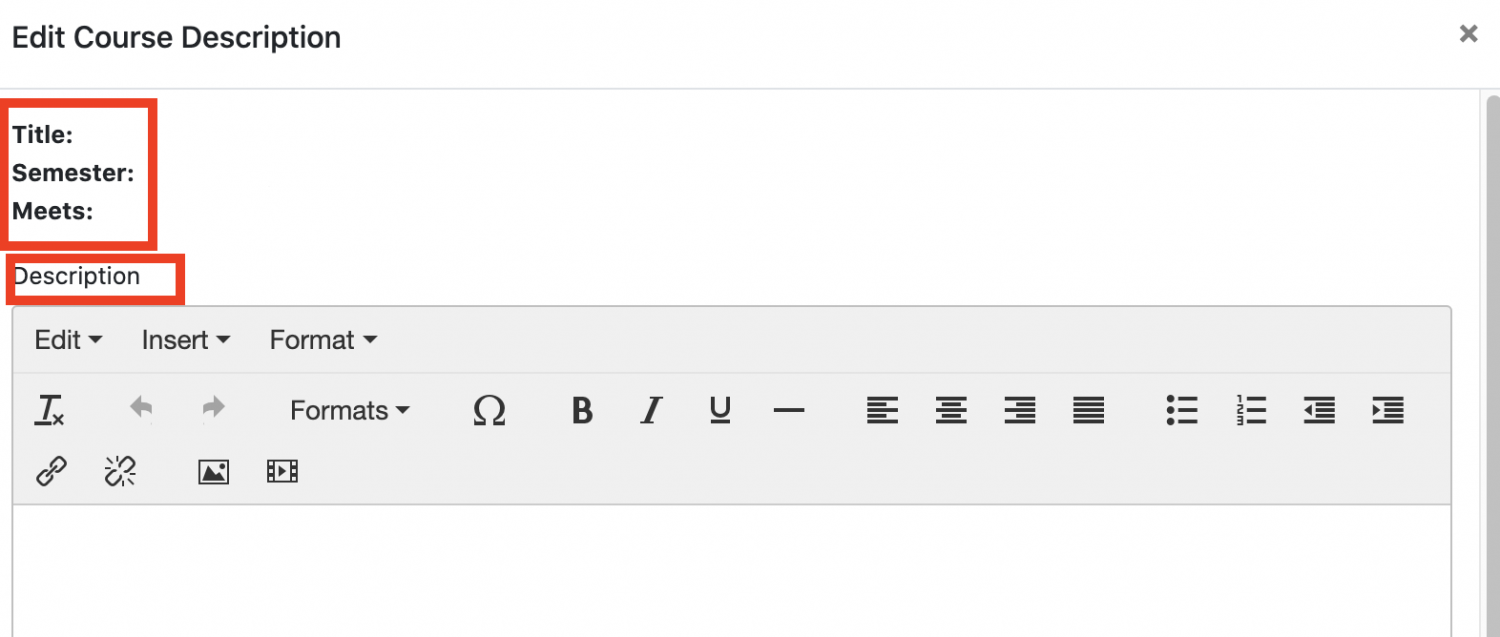
This caption describes the image above.
Under "UG Research" you can include details of the research as active, the title, departments, archive date, start date, duration, and description. Click "add" or "edit" to create this info.
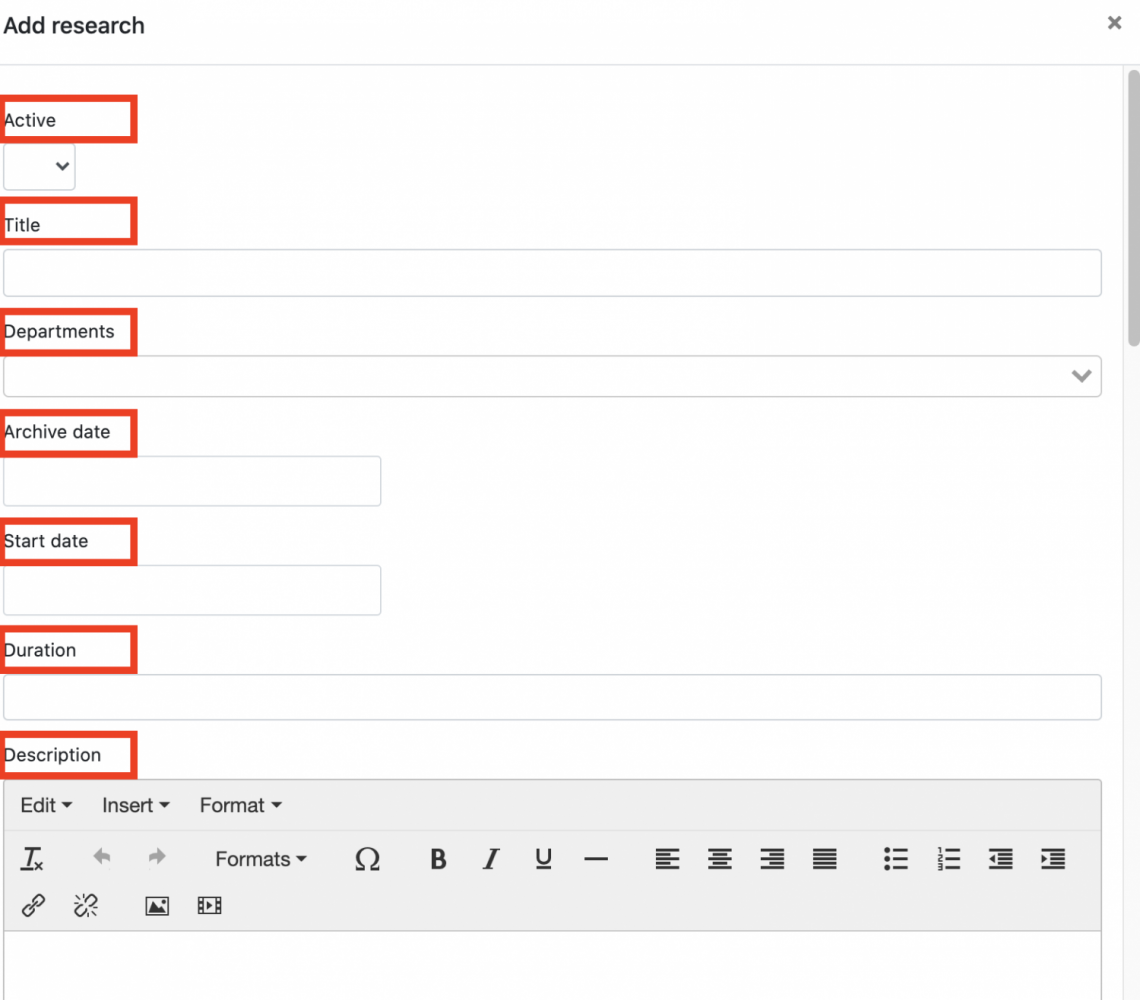
This caption describes the image above.
Under External links click "add" to link an outside webpage. Place the wording you want in "Display" and the link in the "URL".
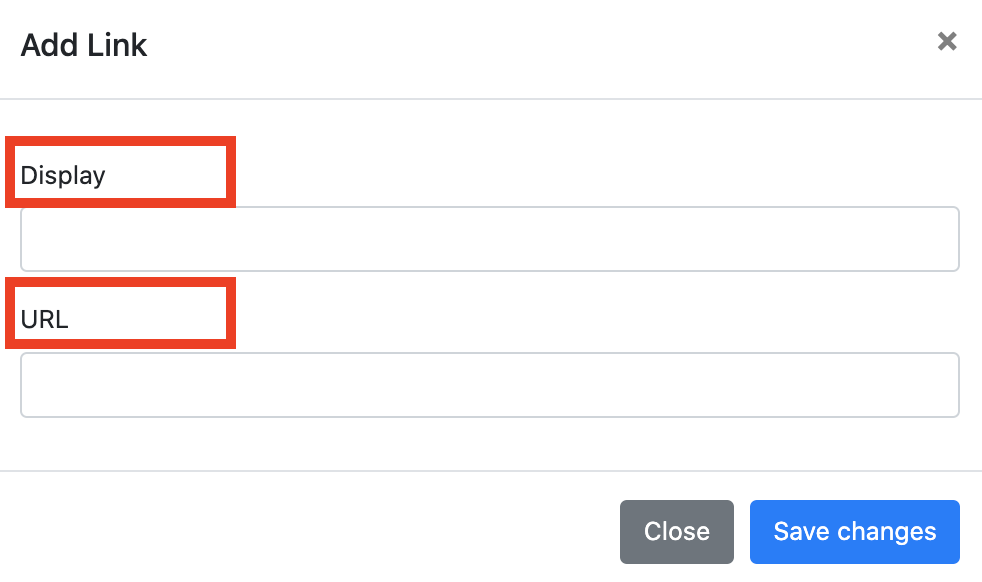
This caption describes the image above.
You can also add a custom page under "custom pages". Include a display name and the information on that page.
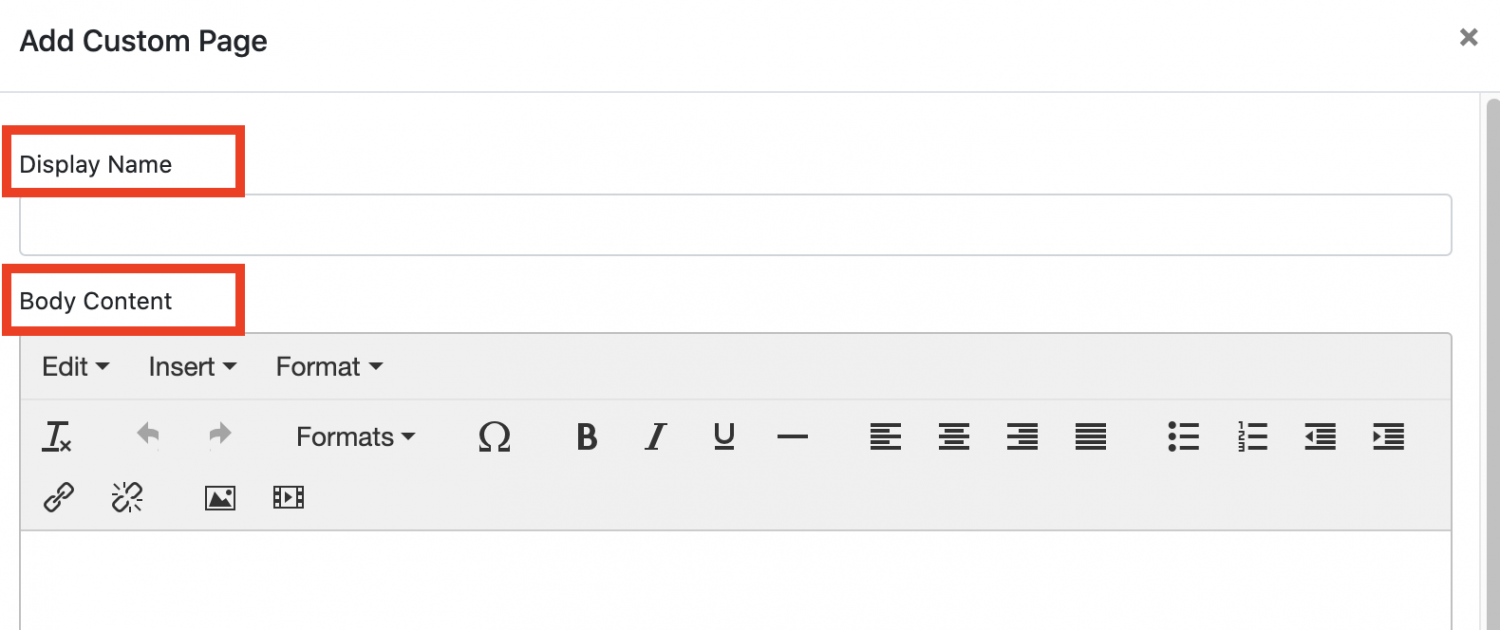
This caption describes the image above.