System Access
- Accessing UTRMS & Other Research Systems
The Office of Sponsored Projects maintains access to research-related systems via an interface called Electronic Research Administration (ERA).
Head to the ERA website and select 'Submit ERA Help Ticket' from the left panel.
From there, you'll be able to request access to UTRMS, as well as other sponsor-hosted systems such as research.gov for NSF, eRA Commons for NIH, etc. If you're new to research administration at UT, be sure to check out the UTRMS section in this resource.
- Requesting Access to *Define & FRMS
Start with contacting your unit Administrative Manager or Department Manager.
Alternatively, reach out to the college's Senior Training Coordinator, Emily Watson. She is a CoLA-specific resource who can help you get access to the systems you need. She can also help you navigate them!
Note: Gaining access to the University's financial systems is just the first step in being able to access accounts in your unit. You also need to take steps to gain access to the specific unit(s) of your PIs within the financial systems so you can see and work with the accounts housed within those units.
- Payment Process System: CoLA Upload Folder Access
NOTE: As of October 13, 2025, the process for submitting payment vouchers is changing. Stay tuned for more information as we bring it to this space.
This may be tough to understand if you are brand new to your job, but if you are required to process reimbursements or other types of payments, you'll need this piece of the puzzle, so keep reading!
One of the required steps included in processing payment vouchers and other financial directives is providing documentation to approvers that are in your approval path. We accomplish this by dropping documentation into the appropriate shared folders overseen by college and university financial teams. And this step is usually done at about the same time as approving forward whatever electronic document in *Define (or via CBS).
To access CoLA document processing shared folders, email your respective finance team.
CBS1: Cbs1@austin.utexas.edu CBS2: Cbs2@austin.utexas.edu AADS, GEOG, LING, NAIS, RELG, SCJS, SOC CLAS, CTI, ENGL, HI, MES, SLAV, SPAN, Student DIV ALL OTHER UNITS:
Geb-business@austin.utexas.eduFor CBS Direct Process Approval:
Contact RSO to Confirm Access - Payment Process System: University Upload Folder Access
NOTE: As of October 13, 2025, the process for submitting payment vouchers is changing. Stay tuned for more information as we bring it to this space.
If everything in this section seems like it's written in Klingon, you may need to back it up a bit and get some help --if you haven't processed payment vouchers as part of your job and you need to, there are better places to start- like with *Define training, for starters.
Vouchers that have cleared approval at the unit and/or college level typically head to the Office of Accounting and Financial Management for final approval and processing.
If you process voucher payments within your unit, you'll need to be able to drop those documents into the appropriate shared folders where UT accounting accesses them for review and approval. This process is known as document imaging, and access to these shared folders is managed by Imaging and Documentation Services (IDS) as part of Records and Information Management Services.
- To access the Payment Processing Folder, email RIMS, the Records Folks!
- Once added, the IDS team will send confirmation along with the box link.
- You'll want to bookmark that link or add it to your favorites in your UT Box account.
- If you lose the link, you can always email IDS. (RSO has the link too fyi)
In case you would like some more context about how this drop box fits into the payments process, check out this helpful description from Clint Morgan, Imaging Supervisor of IDS:- The Payment Processing folder is used only for pre-audit documents that still need to be final approved and to be processed for payment.
- Documents in this folder are imaged within 24 hours of being uploaded, but usually sooner.
That includes VP1, VP2, VP5, VPE, etc. - Payment Services, is final approving and processing payments based on the imaged documents in the IRS (Imagine Retrieval System).
- If the image submitted electronically is incomplete or illegible, you will be required to produce the original documentation.
- Hold your original documentation until the voucher is marked APPROVED in *DEFINE.
- Hold your original documentation until the voucher is marked APPROVED in *DEFINE.
IDS keeps a nicely detailed guide published here that outlines the steps for submitting documentation. Actually, their entire website is a giant rabbit hole of helpfulness. If you want to better understand imaging, documentation, record retention, etc., this is the place to go.
- Electronic Office Management (EOM)
EOM... Ever-Overarching Menace.
Well, not really, but... it's the gift that keeps on giving. We're working on fleshing this out, but in the meantime, Office of Accounting and Financial Management maintains an EOM training resource.
The fastest way to jump into understanding EOM is the somewhat-dated PDF handout for DE 525 Intro to EOM maintained by the Office of Accounting.
The purpose of EOM is to allow a designated person to act as the gate-keeper for financial system access, the Electronic Office Manager, also known as EOM. The EOM establishes *Define access to unit codes and account numbers within them, and by extension, that access is also granted in FRMS.
- The web-based EOM system is here.
If you know any unit codes, desk or office names, you might actually be dangerous. (not really)
- CoLA maintains a link for updating the MANUAL signers in accounts - the POC that is shown in *Define's GB1 screen, which is used to determine who to route to for signature on documents that impact that unit.
- The closely connected group known as The Signature Desk keeps related forms here.
Without some EOM training, it's entirely possible to head in the wrong direction with some of those forms, so consider reaching out for help in advance of this particular quest.
Emily Watson, CoLA Senior Training Coordinator, is a good starting point.
The single most misunderstood point related to EOM and the Signature Desk:
What an admin calls 'getting access to an account,' Signature Desk calls 'we don't do that.'Signature Desk grants access to whole unit codes that have accounts inside of them. So what you really need to ask is how can I move a unit code into my *Define Desk & View?
And the question to investigate is how do EOM and the 'Move Unit Code to Office' form fit into each other?
Here's one way you might be able to back into figuring out who your EOM is:
- Look up key details about your unit - https://utdirect.utexas.edu/dept/
- There's a keyword search in case you don't know unit codes
- The keyword search results are hotlinked to the department code
- The department code provides a lot of detail about the unit
- Use those key details, such as primary unit code, to do a seach on the EOM webpage
- utdirect.utexas.edu/ew/eom_main.WBX
- Search for Office by: Unit code (should return something like this:)
Office Name: LA:INBOX
Description: LIBERAL ARTS ADMINISTRATIVE SERVICES
Office Manager: Zeinab Alzuhairi
Delegate 1: David W Macha
Delegate 2: Sandhya L Akella
Office Code Scheme: None
In this case, the Electronic Office Manager is Zeinab, so that's who you bug!
More soon - we hope!
- The web-based EOM system is here.