Salary & Fringe Reports
- LOOK --> About Salary & Fringe Reports
The Salary and Fringe report menu has some redundancy to it, which may make it seem confusing when you first see it.
- When you choose a report, select a time frame and other details to make clear what data you're after.
- The idea is to give the report very clear instructions.
- This can feel a little glitchy, as sometimes there are limits to data requests that may not be obvious --such as only being able to pull data within a fiscal year, or requiring a smaller date range, etc.
- Pay close attention to the details and any error messages you generate.
- Experiment with the reports and you'll get the hang of it - ideally, before you use the data for something important!
- Once you submit a request, the system confirms submission and then notifies you via email that your report is ready, usually within a few minutes.
- The notice provides a secure link to the report(s).
- From there, you can download the report(s) into spreadsheets and use for budgeting, projections and other reporting functions.
- The sections below contain descriptions of reports to help choose the one(s) you need.
- If you're just after an accurate listing of salary and fringe expenses on a particular account, feel free to ignore all the options and head straight to the ERP Departmental Payroll Report. Holler if you need help!
- When you choose a report, select a time frame and other details to make clear what data you're after.
- REPORT: The Workday Workaround Salary Allocation Report
Despite the original intention that Workday would serve as a single-point resource to reduce the need for multiple systems and websites, Workday doesn't play nice in the sandbox (meaning it doesn't communicate accurately with the university's central computing unit, so a workaround salary report webpage was launched in 2019 to help with account oversight (and it was needed!). For the old school folks out there, this workaround was meant to replace what we had lost in the *Define AL1 and AL4 modules.
- The Allocation Details Report (link opens in new tab) allows you to look up details about salary and wages by each fiscal year, as well as by EID, full 10-digit acct #, 8-digit budget group #, 4-digit main unit code or 7-digit PI subunit code. Access depends on *Define Fiscal Component access.
- What's nice about this report is you don't have to download it. It opens in its own page, you can sort the columns -for example, if you want to see a PI's salary components by date, either descending or ascending. Report can also be exported into spreadsheets with 3 levels of detail: Small, Medium, or Large.
- By removing the auto-applied filter at the top of the page, this report also includes one-time sporadic employment, supplemental and longevity payments.
- This report is an easy-to-read accurate way to determine exactly how much salary has been charged to an account and/or per individual. This is also an easy way to determine salary amounts for the purpose of confirming university salary compensation reports.
- The Allocation Details Report (link opens in new tab) allows you to look up details about salary and wages by each fiscal year, as well as by EID, full 10-digit acct #, 8-digit budget group #, 4-digit main unit code or 7-digit PI subunit code. Access depends on *Define Fiscal Component access.
- REPORT: Salary & Fringe ERP Report Runner System
'ERP' is just a shortened technology term that means: Enterprise Resource Plan, aka: all the online processes that our 'enterprise' needs in order to function. In this case, enterprise = the university (not the nacelle-laden spaceship sci-fi fans the world over geek-out on every time they see it -Sorry, Trekkies!)... 😎
Click on ERP Report Runner to access the ERP Salary & Fringe reports listed below.ERP Payroll Ledger Actuals - Salary This is salary that has been charged to an account (including corresponding workday related details) --run this report with the salary subs of your accounts ERP Payroll Ledger Actuals - Fringe This is fringe benefits that have been charged to an account (including corresponding workday related details) --run this report with fringe subaccounts ERP Payroll Ledger Encumbrances - Salary This is salary that has been earmarked for future charging to an account ERP Payroll Ledger Emcumbrances - Fringe This is fringe benefits that have been earmarked for future charging to an account ERP Departmental Payroll Report(s) This is a slightly less detailed version of the above reports. Note: Be sure to select 'Salary' and run with a salary subaccount number, and then separately select 'Fringe' and run with a fringe subaccount. Some accounts have combined salary and fringe coming out of the same subaccount, but that isn't typical for sponsored awards aka 26 accounts. - Accordion 4Panel 4. Add body text in this space.
- Accordion 5Panel 5. Add body text in this space.