Sourcing Vendors
- About Sourcing Vendors: An Overview
When a faculty member or researcher at UT approaches with a request to do business with someone (U.S.-based) who would be considered a consultant, the process is easy enough, assuming the proposed cost is below the threshold for being required to seek competitive bids.
But what about those times when a faculty member is interested in finding a vendor?
The university's Purchasing team gets involved in that process only for requests above that bid-requiring threshold. They have been clear that it's up to us to find vendors we want to work with. So how do you do it? Well, there's the old-school way of asking your colleagues for recommendations, or if the faculty member belongs to any kind of professional membership, they may be able to seek referals that way. Of course, doing a cold search on the Internet is also an option. But there is still another option worth considering.
- The State of Texas maintains a vendor portal specifically for vendors who are registered and ready to do business with UT. It's a real time saver when you go with a vendor who is active in the State of Texas vendor portal. Plus this portal keeps track of any performance issues, so you can select vendors that remain in good standing.
- This portal is called the Centralized Master Bidders List (CMBL). To be perfectly blunt the website interface seems rather glitchy, and is certainly not the most intuitive to use -there definitely ain't no bells and whistles. Not exactly a glowing recommendation, but the thing is, once you get the hang of it, it can open up a whole new world of options when it comes to finding individuals or entities to do business with.
- The folks involved in the university's Purchasing team probably take training to learn how to navigate the CMBL. Since that's not really an option for most of us, the best way to use this tool is to jump in and try it. You don't need an account or a password; this resource is available to the public.
There's a section of the Handbook of Business Procedures devoted to Vendor Services, Section 7.11, and Section 7.11.1 does a great job of explaining succintly everything mentioned above.Check out the next section below to get a sense of how to navigate the tool.
- The State of Texas maintains a vendor portal specifically for vendors who are registered and ready to do business with UT. It's a real time saver when you go with a vendor who is active in the State of Texas vendor portal. Plus this portal keeps track of any performance issues, so you can select vendors that remain in good standing.
- The Process: Sourcing State of Tx-Approved Vendors
To look for vendors, including HUB and Minority-Owned vendors, the office that acts as steward of all State of Texas finances, Texas Comptroller of Public Accounts (TxCPA) maintains a vendor portal - which can be used to identify vendors you can contact for quotes. This same vendor search is linked within UT's FRMS PointPlus resource, so you can feel confident that it's UT/State of Texas-compliant. The vendor portal is called the Centralized Master Bidders List (CMBL) and you can access it independently of any UT websites.
Sourcing vendors is a two step process. The vendor portal search function uses a numerical system that identifies types of services and goods through a series of codes (commodity codes); the codes are applied to the profiles of the vendors who provide these particular goods or services.
- So the first step is to figure out how to find the commodity codes you need.
- Once that's established, the second step is to use the code(s) to pull up the list of vendors that provide the specific service or goods that you need. It sounds convoluted, but in some weird, bureaucratic way, it also seems efficient.
Check out the information below for more detailed assistance with navigiating the Commodity Book and the CMBL.Key to This Resource: 1st Find Code, 2nd Find Vendor
- Head to the TxCPA Commodity Book (numeric index) - all vendors registered with the state have their services codified in order to identify the types of services they are able to perform. Use the Keyword search to determine the 3-digit code that belongs to the overarching type of service you need. The search results will also show an additional 2-digit code that further narrows within type of service.
Example: If you need to find a webpage designer or website developer, use the keyword search and enter 'Web' to find the 3-digit code for web design or development services.
Scroll through the list and toward the end, you'll see 915 for web page developer, followed by the additional 2-digit code, 96. Be sure to look closely, as depending on what you are looking for, there may be more than one type or group. Note all codes that apply to the service you're looking for.
Once you have the main 3-digit code, you can go back to that same search function and plug it in to do a 'Search by Class' (the 3-digit code). Then you'll see all the codified services that are part of that code family. --and don't try to make sense of the way services are grouped. (The lack of logic will make you want to pull your lower lip over the back of your head.)
- Once you have the code(s) you need, head to the CMBL Vendor Search hosted on that same TxCPA website.
Select the Multiple Vendor Search, input 915 in section 1, column 1, under NIPG Class Code
In section 1, 2nd column, under Items, input 96 and then hit enter
You'll see a return of about 180+ vendors, 85 or so of them identified as HUBs
Click on the hotlinked vendor name to see details about the business, including their website (where in this case, you could go to see examples of their web development work)
- You can also source vendors with other 'less vetted' methods - general searches, referals, etc. Vendors who are not yet established in the UT financial system will need to be so prior to executing any contracts. This is accomplished by having vendor step through Payee Information Form (PIF) process, and admin processing the Vendor ID request in *Define. Yes, this does add time to the process, but it can be done!
- Accordion 3Panel 3. Add body text in this space.
- Accordion 4Panel 4. Add body text in this space.
- Accordion 5Panel 5. Add body text in this space.