1: Vendor Setup
- 1: Establishing Identity via a Payee Information Form
Before you move forward with Vendor Setup --make sure the vendor isn't already in our system! You can head to *Define Modules GG3 and GG4, or the FRMS Payment tab to look up vendors by keyword or name:
(More info on vendors is located on the FRMS Payments page of this resource)
VENDOR SETUP
The first step in the Independent Contractor process is to establish the identity of the individual (or entity) receiving payment, aka Establishing Vendor Record.
- We accomplish this by having the payee (aka vendor) fill out the Payee Information Form (PIF)
--and provide the applicable supporting identity documents
- Foreign individuals:
A readable scan of government issued ID such as Passport or Driver’s License
If applicable, U.S. SSN and/or EAD Card
- United States individuals/entites:
Individual Recipient and Sole Proprietor must provide scanned image of social security card or government issued ID (Driver’s License or Passport)
- Foreign individuals:
- The PIF is a form created by UT that satisfies IRS requirements for identifying the proper tax status of the payee.
- UT uses this form to report to the IRS any transactions they need to know about (such as income paid to an individual).
- This form is also used by UT to issue whichever form/statement is most appropriate for the income earned, such as the 1099 series forms that are outlined on the IRS form W-9.
VENDOR SETUP is 100% Required
If a vendor refuses, it's a non-starter. The vendor will NOT get paid.
- Vendor PIF refusal has come up in unfortunate cases where a Principal Investigator (PI) has ignored university requirements, contracted directly with a vendor, assuming they would eventually work out the arrangements --only to be faced with the vendor refusing the PIF process. The PI ended up paying the vendor and not getting reimbursed.
There are multiple ways to get the PIF filled out and submitted and it can be a tad confusing the way the options are laid out on the university webpage. Though there is a decently abridged PIF checklist that's helpful - do check it out!
THE METHODS...
The Most Common Method: DocuSign-based PowerForm
By now, many people are familiar with using DocuSign, but in case they aren't, the above link provides useful steps for preparing your would-be vendor on what to expect, as well as some troubleshooting, and offering alternatives if DocuSign won't work.
- The main issue with this method is that it requires the vendor to have a basic DocuSign 'read only' account in order to use it for the PIF process. Many folks already have this type of account, but for those who don't, this may create an issue, in which case, check out the alternative methods below.
- The DocuSign PowerForm link is tucked behind an EID/password/Duo wall because the form can only be launched by sufficiently designated university employees.
- If the vendor needs help with what to fill out on the PIF, they can access UT's PIF Instructions webpage.
The 'Hands-On' Method ...
(yeah, we just made that name up)... this method involves more of the old school way of doing things.
- Email UT PIF Form (PDF) to your vendor, have them fill it out and send it back.
(Be sure to provide the PIF Instructions and also the drop box link discussed below)
- Ideally, the vendor returns the completed form by dropping it and supporting documentation directly into the oddly named UTBox Upload Widget (it's a drop box that allows non-UT folk to provide the required documents directly and securly) The documents automatically route to UT's Vendor ID team.
- Email is fine for providing the form, but not recommended for receiving it from the vendor.
A great way to back up this claim is to point out that the instructions for creating the Non-UT drop box widget thingy live on the university's ISO website.
- Email is fine for providing the form, but not recommended for receiving it from the vendor.
- NOTE: You MUST use the drop box; emails will NOT be accepted under any circumstance.
- If your vendor returns the PIF and documents to you, you can drop them in the drop box for them.
- Ideally, the vendor returns the completed form by dropping it and supporting documentation directly into the oddly named UTBox Upload Widget (it's a drop box that allows non-UT folk to provide the required documents directly and securly) The documents automatically route to UT's Vendor ID team.
Pony Express Method! ...Yep, for reals, ya'll.
If you have a vendor who can't or won't use the DocuSign method or the scanned 'hands on' method, you may be faced with one-way or round-trip snail mail to get your vendor hooked up. It's rare, but it happens.
- If the vendor can receive the PIF via email, great, go for it.
- But if not, you may need to print and mail a copy of it to them at the address they provide.
--And depending on their situation, they may need to turn around and snail mail it right back to you.
- But if not, you may need to print and mail a copy of it to them at the address they provide.
- If you do find yourself in this situation, be sure to include a good ol' fashioned letter that lets the vendor know they will also need to provide clear copies of their identifying documentation
--this step can sometimes lead to a change of heart regarding the preferred method...
- Upon receipt of the completed form and supporting documentation, you can proceed with scanning and uploading into the VID team's UTBox Upload Widget.
P.S.: If you do find yourself involved in a snail mail vendor situation, let us know!
We'd love to hear about it! Maybe we'll even feature it in a Post-Award newsletter... A Day In the Life Of... 😂
- We accomplish this by having the payee (aka vendor) fill out the Payee Information Form (PIF)
- 2: Creating the GGV --aka The Vendor Record in *Define
Coming soon
- 3: Setting Up EFT - aka Vendor Direct Deposit
Coming soon
- Accordion 4Panel 4. Add body text in this space.
- Accordion 5Panel 5. Add body text in this space.